SarahScales
Well-Known Member
If you follow this short and simple guide, you'll have no trouble showing everyone your beautiful babies.
Step one: Ensure the picture you want to post is saved on your computer, save it in any folder you like. However the most common place is 'My Pictures'.
Step two: Follow this link, TinyPic - Free Image Hosting, Photo Sharing & Video Hosting . Or google 'Tiny pic'. (If you prefer an alternative image hosting site, please feel free, I'm just using the one I think is the easiest).
Step three: Click 'choose file' and find the image you had saved in Step One.
Step four (Optional): Resize the image if required by selecting the size you would like from the drop down menu.
Step five: Click upload!
Step six: Fill out the security question it asks and click the upload button again!
Step seven: Now you will come to a screen with many options, these could be daunting but it's very easy! Promise. Select the text in the box labelled 'Direct Link for Layouts. Copy the entire thing by right clicking and selecting copy. This is your images URL, which means this is where your post will source the image when you post it.
Step eight: This is where you put your image in your post. So you write what you want in your post or reply. Then where you want your image, you put the following code:
 . Between these two tags, you right click and paste the link you copied earlier. It will wind up looking something like this:
. Between these two tags, you right click and paste the link you copied earlier. It will wind up looking something like this:
Make sure you don't put any spaces in between the two
 tags, otherwise it will cause an error and your picture will not appear.
tags, otherwise it will cause an error and your picture will not appear.
Step nine: Your picture won't appear immediately, it will appear in your post after you've submitted it!
And there you have it! An easy way to insert pictures that ALWAYS works and never errors out or fails. I know it's complicated at first but it becomes much easier!
I hope I have helped
SarahScales.
Step one: Ensure the picture you want to post is saved on your computer, save it in any folder you like. However the most common place is 'My Pictures'.
Step two: Follow this link, TinyPic - Free Image Hosting, Photo Sharing & Video Hosting . Or google 'Tiny pic'. (If you prefer an alternative image hosting site, please feel free, I'm just using the one I think is the easiest).
Step three: Click 'choose file' and find the image you had saved in Step One.
Step four (Optional): Resize the image if required by selecting the size you would like from the drop down menu.
Step five: Click upload!
Step six: Fill out the security question it asks and click the upload button again!
Step seven: Now you will come to a screen with many options, these could be daunting but it's very easy! Promise. Select the text in the box labelled 'Direct Link for Layouts. Copy the entire thing by right clicking and selecting copy. This is your images URL, which means this is where your post will source the image when you post it.
Step eight: This is where you put your image in your post. So you write what you want in your post or reply. Then where you want your image, you put the following code:
Make sure you don't put any spaces in between the two
Step nine: Your picture won't appear immediately, it will appear in your post after you've submitted it!
And there you have it! An easy way to insert pictures that ALWAYS works and never errors out or fails. I know it's complicated at first but it becomes much easier!
I hope I have helped
SarahScales.



